The Honeywell Pro 6000 Thermostat is a versatile device designed for homeowners seeking efficient temperature control. This guide provides step-by-step instructions for installation, configuration, and troubleshooting, ensuring optimal performance and customization.
1.1 Overview of the Honeywell Pro 6000 Series
The Honeywell Pro 6000 Series, part of the FocusPro line, offers a user-friendly thermostat designed for simplicity and efficiency. Models like the TH6320U1000 and TH6220D1002 are popular for their versatility in handling various HVAC systems, including heating, cooling, and dual-fuel setups. Known for its straightforward installation process, the Pro 6000 series is ideal for homeowners seeking reliable temperature control without advanced smart features. The series supports programmable scheduling, allowing users to customize temperature settings for energy savings. This guide focuses on installing, configuring, and troubleshooting the Honeywell Pro 6000, ensuring a seamless setup experience. It addresses common issues like wiring, battery replacement, and system compatibility, making it a comprehensive resource for both new and experienced users.
1.2 Key Features and Benefits
The Honeywell Pro 6000 thermostat offers a range of features designed to enhance comfort and efficiency. Its large, backlit display ensures easy readability, while the programmable scheduling allows users to set custom temperature profiles. The thermostat supports both heating and cooling systems, including dual-fuel configurations, making it adaptable to various HVAC setups. Energy-saving modes help reduce consumption, and the battery-powered design eliminates the need for a common wire in many installations. Additionally, the Pro 6000 series is compatible with most standard HVAC systems, providing reliable performance. These features make it a practical choice for homeowners seeking a balance between functionality and affordability without compromising on essential controls and customization options.

Pre-Installation Steps
Before installing the Honeywell Pro 6000, ensure compatibility with your HVAC system and gather tools like screwdrivers and wire strippers. Shut off power to the system.
2.1 Checking Compatibility with Your HVAC System
Before proceeding with installation, verify that the Honeywell Pro 6000 is compatible with your HVAC system. Ensure your system supports the thermostat’s voltage and stage requirements. For heat pumps, multi-stage systems, or dual-fuel setups, consult the compatibility chart in the user manual. Check if your system uses a gas furnace, electric heat, or other configurations. Additionally, confirm the wiring requirements, such as the need for a common (C) wire. Incompatible setups may lead to malfunctioning or reduced performance. If unsure, contact a professional or refer to Honeywell’s official compatibility resources online.
2.2 Gathering Tools and Materials Needed
To ensure a smooth installation, gather the necessary tools and materials. You’ll need a screwdriver (both flathead and Phillips), pliers, and wire strippers for handling connections. A voltage tester is essential for safety checks. Additionally, collect the Honeywell Pro 6000 thermostat, its wallplate, and any included mounting hardware. Bring extra wires or connectors if your system requires them. Ensure you have the user manual or installation guide specific to your model. If drilling is needed, have a drill and wall anchors ready. Organize these items beforehand to streamline the process and avoid delays.
2.3 Understanding the Wiring Diagram
Understanding the wiring diagram is crucial for a safe and correct installation. Locate the diagram in your Honeywell Pro 6000 manual, which illustrates the terminal connections for your specific system. Identify the labels (R, C, Y, G, W, etc.) and their corresponding colors to ensure proper wire connections. Compare your current HVAC wiring with the diagram to confirm compatibility. If upgrading from an older thermostat, verify that all wires match the new system’s requirements. Consult the manual for detailed descriptions of each terminal’s function. Double-check the connections before powering up the system to avoid electrical issues. This step ensures your thermostat operates efficiently and integrates seamlessly with your HVAC system.

Installation Process
The Honeywell Pro 6000 installation involves removing the old thermostat, mounting the wallplate, connecting wires according to the diagram, and testing the system. Follow safety guidelines and refer to the wiring diagram for accurate connections to ensure proper functionality and avoid errors.
3.1 Removing the Old Thermostat
Before installing the Honeywell Pro 6000, ensure the power to your HVAC system is turned off at the circuit breaker. Locate the old thermostat and gently pull it away from the wall to access the wires. For non-digital models, simply unclip or unscrew it. If the thermostat is held by screws, remove them carefully. Label each wire with its terminal designation (e.g., R, W, Y, G, C) using a marker or stickers. Take a photo of the wiring configuration for reference. If the thermostat runs on batteries, remove them to prevent any accidental power issues. Handle the old thermostat with care, especially if it’s a programmable or smart model, as improper removal may cause system malfunctions. Properly dispose of the old unit or set it aside for recycling. Ensure all wires are free from the wall before proceeding to the next step.
3.2 Mounting the Wallplate
Start by preparing the wallplate from the Honeywell Pro 6000 kit. Remove any protective covering and ensure the wall surface is clean and dry. Peel the backing from the adhesive strip on the wallplate and press it firmly against the wall, aligning it straight. If your wall lacks a backing plate, use the screws provided. Mark the screw positions lightly with a pencil, drill pilot holes if necessary, and insert wall anchors for stability. Mount the wallplate, ensuring it is level. Tighten the screws securely but avoid overtightening, which could damage the plate. Once mounted, ensure the wallplate is stable and even. If your old thermostat left marks, consider touching up the paint before proceeding. Proper alignment and a secure fit are crucial for the thermostat’s performance. Double-check the wallplate’s placement before moving to the next step.
3.3 Connecting the Wires
Before connecting the wires, ensure the power to your HVAC system is turned off at the circuit breaker. Match the wires from your old thermostat to the corresponding terminals on the Honeywell Pro 6000 wallplate. Use the wire labels provided in the kit to keep track of each wire’s function. Connect the R (or Rh) wire to the R terminal, and the W wire to the W terminal. For cooling systems, attach the Y wire to the Y terminal. If you have a fan, connect the G wire to the G terminal. The C (common) wire is essential for smart features and should be securely attached to the C terminal. Double-check all connections to ensure they are secure and correctly paired. Once all wires are connected, proceed to install the thermostat. If unsure, consult the wiring diagram in the manual or contact a professional for assistance. Proper wiring ensures reliable operation and prevents system malfunctions.
3.4 Installing the New Thermostat
Once the wires are securely connected, carefully attach the Honeywell Pro 6000 thermostat to the wallplate. Ensure it clicks firmly into place to establish a proper connection. Insert the reference card into the card slot on the back of the thermostat for future wiring reference. Restore power to your HVAC system at the circuit breaker. Turn the thermostat on and verify the display lights up. Test the system by adjusting the temperature settings to ensure heating, cooling, and fan functions operate correctly. If everything works as expected, your installation is complete. Proper installation ensures reliable performance and energy efficiency. Dispose of the old thermostat responsibly, following local regulations for electronic waste disposal.

Configuring the Thermostat
Configure basic settings like temperature limits, schedules, and system preferences. Access advanced features through the menu to customize operation. Enable smart features for remote control and energy savings.
4.1 Setting Up the Basic Parameters
Begin by accessing the thermostat’s configuration menu to set basic parameters such as temperature range, system mode, and fan operation. Adjust the minimum and maximum temperature settings to ensure comfort while optimizing energy use. Set up a basic schedule to regulate heating and cooling based on your daily routine. Enable features like automatic changeover or smart recovery to enhance efficiency. Ensure all settings align with your HVAC system’s capabilities. Save your preferences to apply the configurations. If unsure, refer to the user manual or online guides for detailed step-by-step instructions. Proper setup ensures smooth operation and maximizes the thermostat’s performance.
4.2 Configuring the Heating and Cooling System
After setting up basic parameters, configure the heating and cooling system to match your HVAC setup. Access the system configuration menu and select the appropriate system type, such as forced air, heat pump, or radiant heating. Adjust temperature differential settings to ensure smooth transitions between heating and cooling modes. For heat pumps, enable auxiliary heat if required. Set the compressor protection time to prevent short cycling. Enable features like smart recovery to optimize system performance. Ensure all settings align with your equipment’s specifications. Proper configuration ensures efficient operation and maintains consistent comfort levels. Refer to the user manual for specific instructions tailored to your system type.
4.3 Advanced Settings and Customization
Access advanced settings to tailor your Honeywell Pro 6000 Thermostat for optimal performance. Navigate to the menu and adjust temperature limits, differential settings, and system recovery options. Enable smart recovery to pre-cool or pre-heat your home for energy efficiency. Customize the temperature range to prevent extreme highs or lows; For multi-stage systems, configure each stage to operate smoothly. Enable geofencing to adjust settings based on your location. Set up remote notifications for system alerts or maintenance reminders. Use the app to enable smart features and ensure compatibility with your HVAC system. These settings enhance comfort and energy savings. Always refer to the manual for specific customization options and compatibility with your equipment.
4.4 Testing the Thermostat Operation
After configuration, test the Honeywell Pro 6000 Thermostat to ensure proper operation. Start by checking basic functionality, such as turning the system on/off and adjusting temperatures. Test heating and cooling cycles to confirm they activate correctly. Verify that the thermostat responds to scheduled settings and manual adjustments. Check wire connections for stability and ensure the display accurately reflects system status. Test smart features like geofencing and remote access if enabled. Review error codes if any appear, and consult the manual for troubleshooting. Finally, observe the system’s performance over a few cycles to ensure consistent operation. This step ensures your thermostat is working as intended and provides reliable climate control for your home.

Wiring and Terminal Setup
Correct wiring is crucial for proper thermostat function. Identify terminals like R, C, Rh, Y, G, and W, ensuring connections match your HVAC system. Always follow the guide and safety precautions.
5.1 Understanding the Terminal Designations
Understanding terminal designations is essential for proper wiring. The Honeywell Pro 6000 uses standard HVAC terminals: R (24V power), C (common), Rh (heating power), Y (cooling), G (fan), and W (heat stage). Each terminal serves a specific function, ensuring your system operates efficiently. Miswiring can lead to system malfunctions or safety hazards. Always refer to the wiring diagram provided in the manual or on the thermostat’s backplate. If unsure, consult a professional or the manufacturer’s support resources. Proper terminal connections ensure reliable performance and safety, so double-check all wires before powering up the system.
5.2 Connecting the R, C, and Rh Wires
Connecting the R, C, and Rh wires is crucial for powering the Honeywell Pro 6000. The R wire provides 24V power, typically connected to the HVAC system’s transformer. The C wire, or common wire, completes the circuit and is essential for smart features. Rh is the heating power wire, usually connected to the R terminal through a jumper in heating-only systems. Ensure all connections are secure and match the wiring diagram. If your system lacks a C wire, consider installing one or using a compatible adapter. Incorrect connections can cause system failure or damage, so verify each wire’s placement carefully before proceeding. Proper installation ensures safe and reliable operation of your thermostat.
5.3 Configuring the Y, G, and W Wires
Configuring the Y, G, and W wires is essential for controlling your HVAC system’s cooling, fan, and heating functions. The Y wire operates the compressor (Y1 for first stage, Y2 for second stage if applicable). The G wire controls the fan, managing airflow and improving system efficiency. The W wire handles heating (W1 for first stage, W2 for second stage). Ensure these wires match the correct terminals on your Honeywell Pro 6000 thermostat, referring to the wiring diagram for accuracy. For heat pumps, a W2 or O/B wire may be needed. Verify connections and test each function to ensure proper operation. Configuring these wires correctly ensures your system runs smoothly and efficiently, preventing potential issues and optimizing performance.
5.4 Handling the Common (C) Wire
The Common (C) wire is essential for providing continuous power to your Honeywell Pro 6000 thermostat, especially if it has smart or advanced features. Ensure the C wire is connected to the “C” terminal on both the thermostat and your HVAC system. If your system lacks a C wire, you may need a compatible adapter or a power-stealing kit to maintain consistent power. Always turn off the power to your HVAC system before handling wires. Verify the connection by checking for proper thermostat operation. A missing or incorrect C wire connection can cause issues like a blank screen, erratic behavior, or failure to maintain settings. Proper handling ensures reliable performance and functionality of your thermostat.

Troubleshooting Common Issues
Common issues include unresponsive displays, incorrect temperature readings, or system failures. Check power sources, battery levels, and wire connections. Ensure the HVAC system is properly configured and functioning. If issues persist, consult the error codes or reset the thermostat following the manufacturer’s instructions. Always verify wiring compatibility and ensure the C wire is correctly connected for smart features. Regularly updating firmware and cleaning the thermostat can prevent many operational problems. Refer to the user manual or online resources for specific solutions tailored to your Honeywell Pro 6000 model. Persistent issues may require professional assistance to resolve underlying HVAC system faults.
6.1 Thermostat Not Turning On
If the Honeywell Pro 6000 thermostat fails to turn on, start by checking the power supply. Ensure the circuit breaker or fuse controlling the HVAC system is functioning properly. Verify that the thermostat’s batteries are installed correctly and have adequate charge. For smart models, inspect the C wire connection, as it powers the thermostat. Ensure the furnace or HVAC system’s door is closed, as an open door can disable operation; If the display remains blank, reset the thermostat by removing batteries or switching off the power at the breaker for 30 seconds. Consult the user manual for specific reset procedures. If issues persist, check for loose or corroded wiring connections and ensure the system is compatible with the thermostat. Contact a professional if the problem remains unresolved after these steps.
6.2 Incorrect Temperature Readings
If the Honeywell Pro 6000 displays incorrect temperature readings, ensure the thermostat is clean and free from dust. Verify that it is mounted level and away from direct sunlight or drafts. Check for loose or damaged wires, as this can disrupt sensor accuracy. Recalibrate the thermostat by navigating to the advanced settings menu and selecting “Calibrate Sensor.” If issues persist, reset the device by removing batteries or powering it off via the circuit breaker for 30 seconds. Ensure the HVAC system is functioning correctly, as faulty heating or cooling can cause inaccurate readings. If the problem remains, consult the user manual or contact a professional for assistance. Proper calibration ensures precise temperature control and optimal system performance.
6.3 System Not Responding to Commands
If the Honeywell Pro 6000 thermostat fails to respond to commands, start by checking the circuit breaker or fuse box to ensure power is not interrupted. Replace dead batteries if applicable and verify the thermostat is properly configured with your HVAC system type. Inspect wiring connections for looseness or damage, as this can prevent communication between components. Reset the system by turning off power at the breaker, waiting 30 seconds, and restoring power. If issues persist, ensure the thermostat is correctly paired with your HVAC system and review the wiring diagram for accuracy. Consult the user manual for error codes or contact a professional if the problem remains unresolved. Proper troubleshooting ensures reliable operation and prevents further system malfunctions.
6.4 Error Codes and Their Meanings
The Honeywell Pro 6000 thermostat may display error codes like E1, E2, or E30, indicating specific issues. E1 often relates to temperature sensor problems, while E2 may signal a mismatch between the thermostat and HVAC system configuration. E30 typically points to communication errors between the thermostat and the HVAC system. To resolve these, check wiring connections, ensure proper system configuration, and verify the thermostat’s compatibility with your HVAC setup. If errors persist, consult the user manual or contact a professional for assistance. Understanding these codes helps in quickly identifying and addressing the root cause, ensuring smooth operation and preventing further complications. Proper diagnosis is key to maintaining optimal performance.
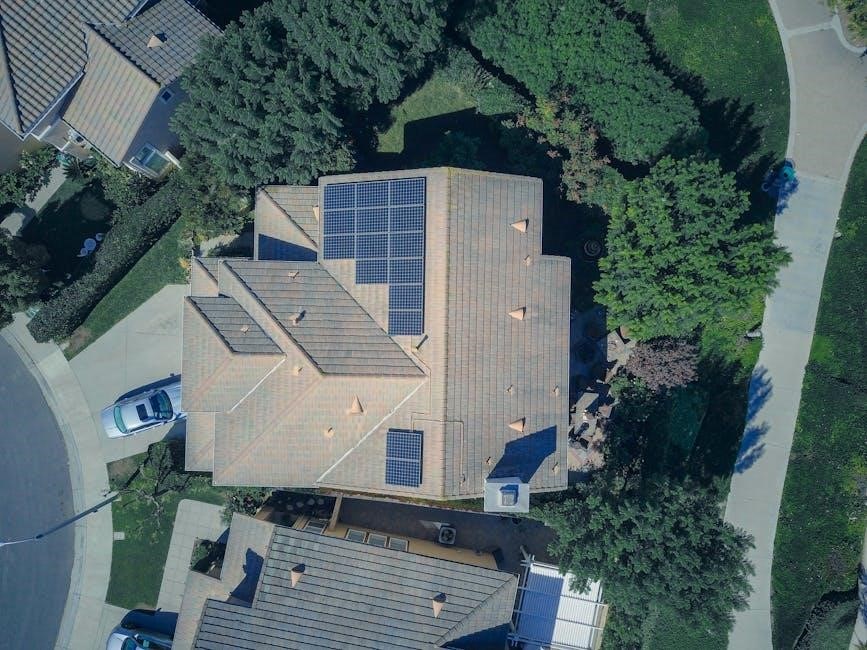
Advanced Features and Customization
The Honeywell Pro 6000 offers advanced features like WiFi connectivity, remote access, and customizable schedules; Users can program temperature settings, enable smart alerts, and optimize energy usage efficiently.
- Smart home integration via WiFi.
- Customizable temperature schedules.
- Remote monitoring and control.
- Energy-saving modes.
7.1 Setting Up Schedules and Programs
Setting up schedules and programs on the Honeywell Pro 6000 thermostat allows for precise temperature control, optimizing comfort and energy efficiency. Users can create custom daily schedules, adjusting temperatures for different times of the day. The thermostat supports multiple periods, enabling flexibility for varying routines. Additionally, it offers advanced programming options, such as wake, leave, return, and sleep settings. For convenience, pre-programmed templates are available, which can be tailored to specific needs. The interface is user-friendly, with clear prompts guiding through the setup process. This feature ensures consistent temperatures, reducing manual adjustments and enhancing overall system performance. Proper scheduling can also lead to significant energy savings over time.
7.2 Enabling Smart Features and WiFi Connectivity
Enabling smart features and WiFi connectivity on the Honeywell Pro 6000 thermostat enhances its functionality, allowing remote control and smart home integration. To connect, ensure your thermostat is compatible with the Honeywell Home app. Open the app, select “Add Device,” and follow prompts to connect to your WiFi network. Enter your network credentials and wait for the thermostat to sync. Once connected, you can control temperatures, view energy usage, and receive notifications via the app. Smart features like geofencing and voice control (with Amazon Alexa or Google Assistant) can also be activated for added convenience. This integration ensures seamless management of your HVAC system from anywhere, improving efficiency and comfort.
7.3 Adjusting Temperature Limits and Constraints
Adjusting temperature limits and constraints on the Honeywell Pro 6000 thermostat allows for precise control over your HVAC system’s operation. Access the “Temperature Settings” menu to set minimum and maximum temperature ranges, ensuring energy efficiency and comfort. Enable temperature constraints to limit extreme settings, preventing overheating or overcooling. You can also adjust the differential temperature, which determines how much the system deviates from the set temperature before activating. These settings help optimize energy usage while maintaining desired comfort levels. Save your adjustments to ensure they take effect. Regularly reviewing and updating these constraints can further enhance system performance and energy savings, tailoring the thermostat to your specific needs and preferences.
7.4 Configuring Remote Access and Notifications
Configuring remote access and notifications on the Honeywell Pro 6000 enhances convenience and system monitoring. Use the Honeywell Home app to enable remote access, allowing you to adjust settings and receive alerts from your smartphone. Set up notifications for temperature changes, system malfunctions, or low battery warnings. Customize alert preferences to ensure you stay informed without unnecessary interruptions. Link your thermostat to your smart home system for seamless integration. Ensure your Wi-Fi connection is stable for reliable remote operation. Regularly update app settings to maintain optimal functionality. These features provide peace of mind and efficient system management, whether you’re at home or away. Adjusting notification settings can be done through the app or thermostat interface for personalized control.

Maintenance and Upkeep
Regularly clean the thermostat and replace batteries as needed. Update firmware for optimal performance. Schedule annual HVAC system checks to ensure compatibility and efficiency. Maintain proper settings.
8.1 Cleaning the Thermostat
Cleaning the Honeywell Pro 6000 Thermostat is essential for maintaining accuracy and functionality. Use a soft, dry cloth to gently wipe the screen and exterior surfaces. Avoid harsh chemicals or liquids, as they may damage the display. For deeper cleaning, remove the thermostat from the wall and use compressed air to blow out dust from the vents and internal components. Ensure the device is powered off during cleaning to prevent electrical issues. Regular cleaning prevents dust buildup, which can cause incorrect temperature readings or operational failures. This simple maintenance step ensures long-term reliability and optimal performance of your thermostat.
8.2 Replacing Batteries
Replacing the batteries in your Honeywell Pro 6000 Thermostat is a straightforward process. Locate the battery compartment, usually found on the back of the device. Open it by sliding the cover or pressing the release button. Remove the old batteries and insert new ones, ensuring correct polarity as indicated. Replace the compartment securely. If the thermostat has a low battery warning, this indicates replacement is needed. Use high-quality, alkaline batteries for optimal performance. After replacing, the thermostat will retain its settings. Regular battery checks prevent unexpected shutdowns and ensure continuous temperature control. Replace batteries every 12-18 months or as indicated by low battery alerts.
8.3 Updating Firmware and Software
Regular firmware and software updates ensure your Honeywell Pro 6000 Thermostat operates with the latest features and improvements. To update, first, connect the thermostat to your Wi-Fi network. Navigate to the “Advanced Setup” menu, then select “Firmware Update.” If an update is available, follow the on-screen instructions to download and install it. The thermostat will restart during the process. After completion, verify the update by checking the version number in the settings. Updates are crucial for maintaining performance, security, and compatibility. Always ensure the thermostat is connected to power during updates to avoid interruptions. Updates typically take a few minutes and preserve all custom settings and configurations.
With the Honeywell Pro 6000 installed and configured, you’ve completed the setup. Perform a final check to ensure all systems operate smoothly, then enjoy efficient comfort and convenience.
9.1 Final Check and Verification
After completing the installation and configuration, perform a thorough final check. Ensure all wires are securely connected, and the thermostat is properly mounted. Verify that the display is functional and showing accurate temperatures. Test basic operations, such as switching between heating and cooling modes, to confirm the system responds correctly. Check the schedule settings and ensure they align with your preferences. Review all configurations, including advanced settings, to confirm they are correctly applied. Finally, test the thermostat under normal operating conditions for at least 24 hours to identify any potential issues. If everything functions smoothly, your Honeywell Pro 6000 is ready for optimal performance.
9.2 Tips for Optimal Performance
To ensure your Honeywell Pro 6000 Thermostat operates at its best, regular maintenance and smart usage practices are essential. Clean the thermostat face periodically to prevent dust buildup and ensure accurate temperature readings. Replace batteries as needed to avoid sudden system failures. Set realistic temperature ranges and use scheduling features to maximize energy efficiency. Avoid extreme temperature shifts, as this can strain your HVAC system. Use the remote access feature to monitor and adjust settings when away from home. Lastly, update the thermostat firmware whenever available to benefit from performance improvements and new features. These practices will enhance reliability, efficiency, and overall satisfaction with your Honeywell Pro 6000 Thermostat.